Using a GIF in the email has come across as a great way for marketers to tell their story in a more visually engaging way for their brands and products.
It can be called one of the best practices for email marketing as it makes your email interesting, actually work on to improve its tone, and engage any reader in first glance.
Employing such an effective strategy, your prospects immediately connects with the content, that every email is properly personalized including the name of the prospect, and is totally related to the event and their previous purchase data patterns that comes along.

source: GIF-finder
GIFs in emails have opened a new road for email marketers for their brands and products to establish a relationship via storytelling in a short, crisp, and visually enriched way of a great marketing automation campaign idea. After all, marketing is now customer-centric and emails are first based on the sense of behavior data.
For more information check email campaign management services here.
GIF: The Etymology
GIF in general stands for Graphics Interchange Format. It is a powerful and useful bitmap image format. It is simply an image file like the PNG and JPG files. Today, these animations vary big from scene cuts to slideshow style animation which features multiple still frames from different images with the first frame as a thumbnail.
GIFs work rapidly to display a series of images that produce and display a sense of another illusion of motion imagery. Usually, these images are compressed with the Lempel–Ziv–Welch (LZW) data compression technique which is used to reduce the file size without degrading the visual quality.

GIF Emails – Does that Work?
The important reason why animated GIF emails have become popular and big is not that they are fun to look at, nope! It is popular because brands now have a better way to showcase the functionalities of their products or explain their important services to their email clients. For instance, this GIF email from Father’s Day had hit the bull’s eye.
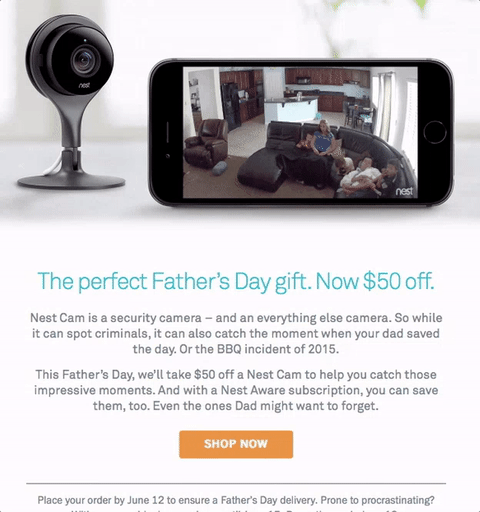
Pros and Cons of Animated GIFs
Animated GIFs element in marketing automation campaigns has many advantages and a few disadvantages.
· Loads faster: GIF animation loads much more rapidly than other forms of animations. However, adding too many gif animations can make your email load slowly, and your subscribers may lose their interest.
· Better customer engagement: Customer involvement levels are a lot more with adding creative gif animation constituents away in your emails and blogs. For example, the email design template of LOFT which shows watermelon seeds that come down as rain and reveal the keyword “Sale” had been efficient in being more visible to the subscribers or a reader and had generated large-scale interest. It also increases organic traffic to your website high. Don’t forget SEO analysis & modern creative emails are great companions for your marketing automation strategy.
Still Not an User of Aritic PinPoint Automation?
· Amuses the audience: GIF animations entertain the audiences and keep the customers engaged.
· Animated GIFs are one of the best email marketing campaigns which make up to a point in explaining the concept or point.
· Using GIF can draw attention and may increase click-through rates for your CTA and other linked components in the body of your newsletter and promotional emails.
· GIF animations support greater transparency when employed in emails. Email campaigns with GIF animations give better results as they are more attractive and enchanting. You can also use an online dashboard to track the same.
Creating an Animated GIF
One of the easiest ways is to use the GIF maker inside the Aritic PinPoint email design-builder.
Aritic PinPoint lets you create GIFs for your email automation campaigns right within the email campaign studio. The new GIF builder is an easy drag-and-drop GIF block that you can just drop into the template.
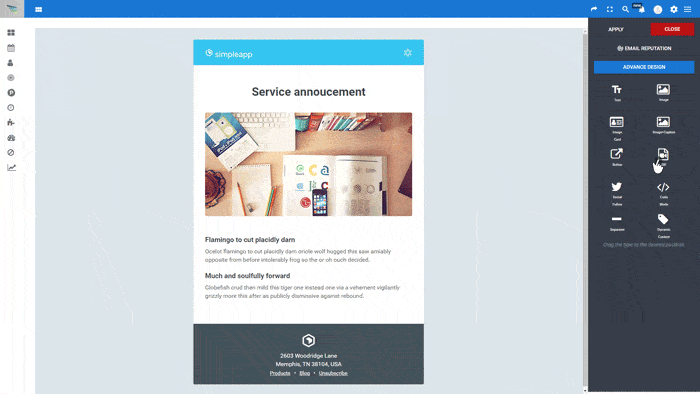
A nice GIFs inserted in your email design templates does not disrupt the template design. It, in fact, enhances your content in major ways. You can measure the length and size of your GIF so that email loading is not hampered. You can also focus to monitor or testing the number of frames and the nice resolution of your GIF.
How to use GIF Generator inside Aritic PinPoint?
Login to your Aritic PinPoint Dashboard, go to Campaigns > Email Campaigns > Create new email campaign.
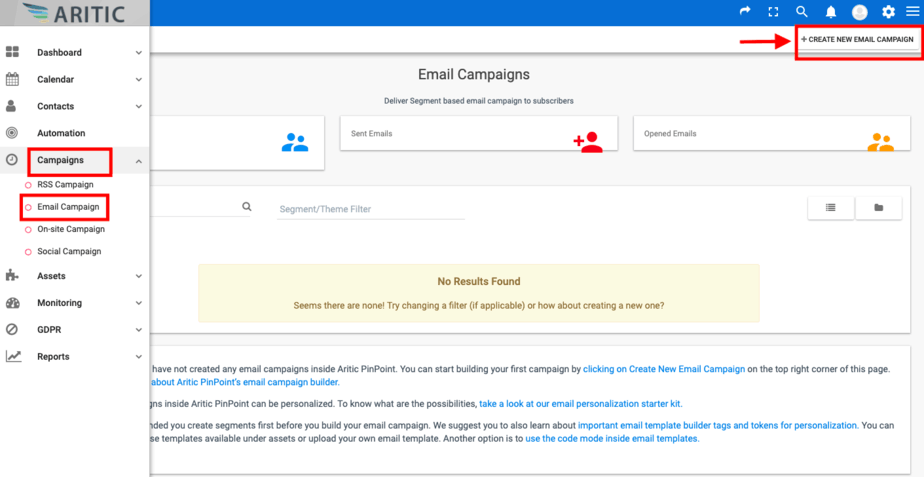
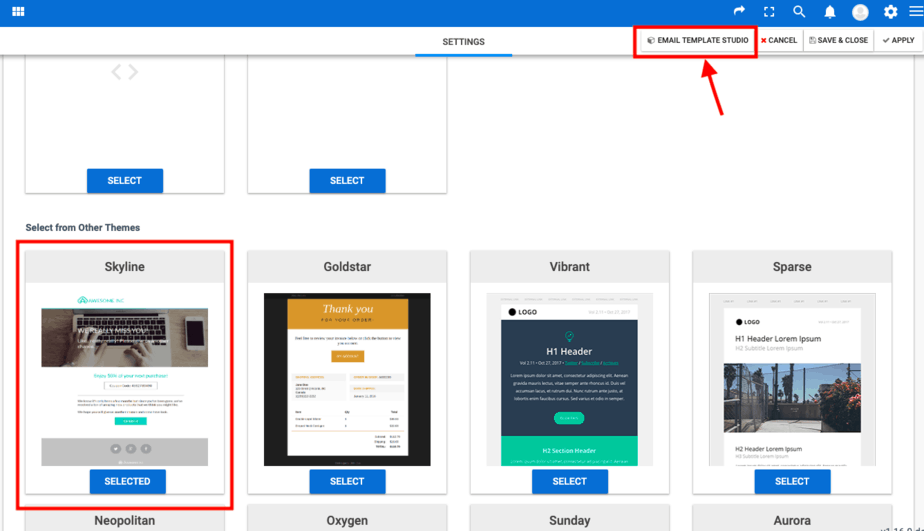
Now select a perfect theme. For demonstration purposes, we have selected a pre-designed theme instead – Skyline here. After selecting a theme, open the email design studio. Here you would find the GIF generator block. Drag and drop it as shown in the GIF above. Once you have dropped the GIF Generator block, you will look over an option instead to edit the GIF. Tap on the edit symbol.
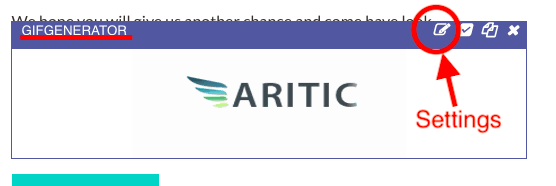
Inside Aritic PinPoint, you can make perfect animated GIFs from an existing video. You need to mention the key start and end time within the video so that the GIF generator can crop that little frame portion of the video and use it as a kind of GIF format. You will actually need to mention the padding details on all four sides for a smooth GIF experience.
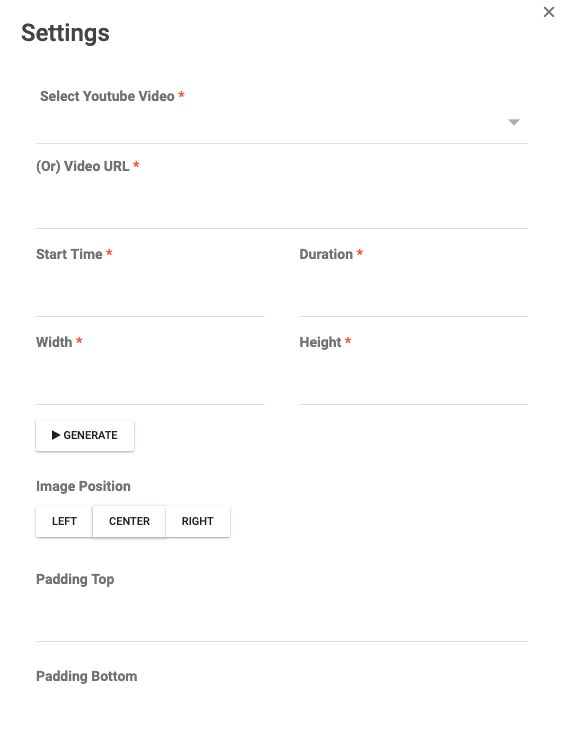
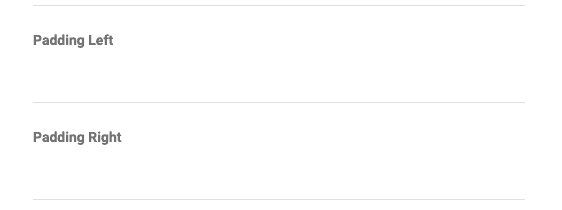
If you want to create a GIF first and insert it as an image in your email template, then you can take a look at the below steps and resources to get started.
There’s a host of tools and websites that help in creating animated GIFs for emails, blogs, etc. Below, we will go over a few tools, websites, and a detailed step-by-step procedure for creating an animated GIF.
External Tools to Use
A few of the best tools that you can check out are:
Photoscape
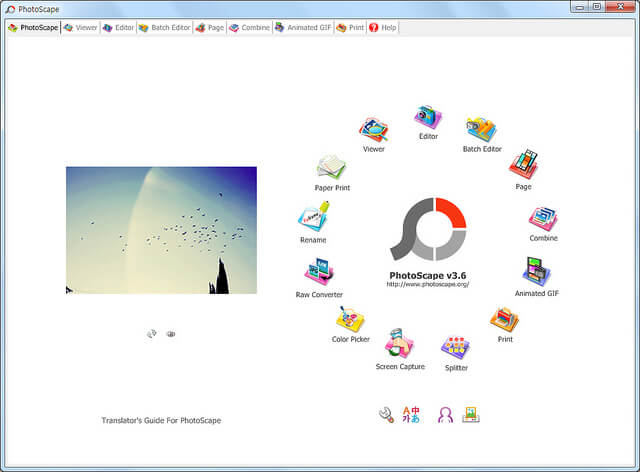
Photoscape is technically a free multi-purpose photo editor. It comprises a photo editor, GIF animator, color picker, splitter, image converter, screen capture, photo layout, and other tools. Its functionalities include the viewer, rename, raw converter, editor, screen capture, etc. You can use the Animated GIFs feature of Photoscape to create your animated GIFs. However, this will still undoubtedly increase the GIF file size.
Microsoft GIF Animator
Microsoft GIF Animator is an entirely free software that can be used to create animated GIFs files. With this software, you can easily drag and drop multiple GIF files to create an animated GIF. You can set up the duration of each frame and also re- order them, creating transparency and a horizontal loop.
XylemStudio’s Animate Gif
XylemStudio’s AnimateGif is one of the best software that helps in creating very simple gif animations. The user interface is seamless, courtesy the drag and drop feature. It is very easy to balance set loop, output gif quality, and frame delay time.
Adobe Photoshop
If you have access to Adobe Photoshop, you can use it to create animated GIFs. Simply create a new document, import your images, and use the timeline panel to create your animation.
Canva
Canva is a design tool that also allows you to create animated GIFs. It has a wide range of templates and graphics to choose from, making it easy to create professional-looking animations.
GifApp
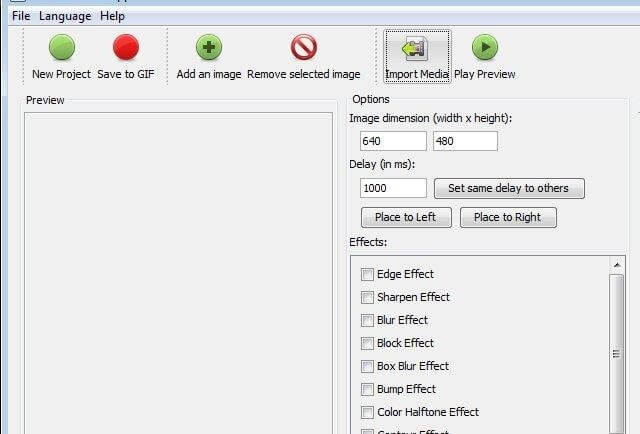
GifApp is a free mobile app which is supported by the Sourceforge project. It is one of the best GIF animation makers. You can quickly add multiple images to your frames and set similar and different timings for each frame in seconds.
Websites For Animated GIFs
Various online services are available which allow users to make animated GIFs by uploading images from their computer or by linking them from the internet.
GIFS.COM
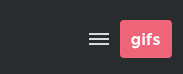
GIFs.com helps you create GIF animations. All you need to do is just paste the URL for the video that you would like to use for your GIF. This website supports YouTube, Vine, and Instagram. The users can upload their personal video files too.
Giphy:
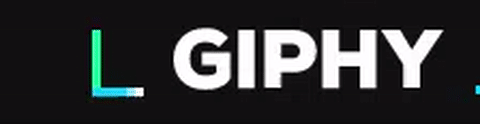
Giphy has been the default search engine for use of GIFs for an extended period. It has a GIF Maker that helps you simultaneously create and share your GIF creations. Giphy is very easy to use.
Picasion:

You can use Picasion to create GIFs, but it only allows a limited number of uploads. You have to select every image separately. Utilizing GIFs produced without watermarks; also gives full control over file privacy.
Tenor
Tenor is another popular website for finding and sharing animated GIFs. It also has a large library of GIFs on various topics.
Inserting an Animated GIF in Emails
Adding a GIF animation is similar to inserting static images into emails. Below are the steps to add GIF animation in a personal email.
· STEP 1: Create the animated GIFs that you want to use in your email workflow. Take permission beforehand to download and use any animated GIF that you locate online and are interested in.
· STEP 2: Save the animated GIF that you want to use on your local network or your hard drive. Give the file a name
Execute Effective Marketing Automation Workflows Now
· STEP 3: Click on the space where you want to paste the image in the email message. Next, use the “Insert” option on your email client. Use the “Insert Image” icon or the “Insert link” in your email workflow design menu.
· STEP 4: Select the animated GIF file from your local network or hard drive. Click “OK” after you have selected your file. Verify the animated GIF.
· STEP 5: Test if the process was right and the GIF animation clip chosen, and then message yourself to check that the GIF appears in the email workflow you receive before you send it to the recipient.
Ways to insert GIF emails designed for mass marketing emails:
· STEP 1: Create or buy the animated GIF that you wish to use in your email marketing campaign. Get the rights for distributing the image in marketing materials, in case you have purchased the image online.
· STEP 2: Upload the GIF to your server. Save the GIF to your hard drive and store the images for your email marketing campaigns. Note the full URL for the picture which you have hosted on the webserver.
· STEP 3: Insert the source code of the GIF animation in the HTML version of your email marketing message. To refer to the full URL for the hosted image, use the “img src” HTML code.
· STEP 4: Make sure to test your full HTML and text versions of your email marketing campaign beforehand. Verify the GIF animation functions correctly in your test HTML message before you send the email campaign to your subscribers.
Tips for inserting Animated GIF in Email Templates
· The animated GIF should not be larger than 40 kb in size. Keep the size of the GIF small. Maintain the number of frames used in GIF animations minimum.
· Adjust the colors employed in utilizing GIFs; this keeps the file size of an animated GIF small.
· Use GIFs that are only 15 to 20 seconds long.
· Consider the content of the animated GIF before uploading the emails.
· Test the animated GIF yourself before uploading it.
· Try to increase the number of cycles in the animated GIF.
· Keep the animated GIF more relevant and avoid random flashing.
· Never overuse GIFs in email workflow design. Your readers may get annoyed, get overwhelmed, and lose interest.· Make sure to save the animated GIF without metadata.
Create Responsive GIF Emails
Many email marketers are more concerned about making their email templates mobile responsive. Now that using GIFs has become a great way of engaging with users, many brands still need GIFs that are cell phone compatible.
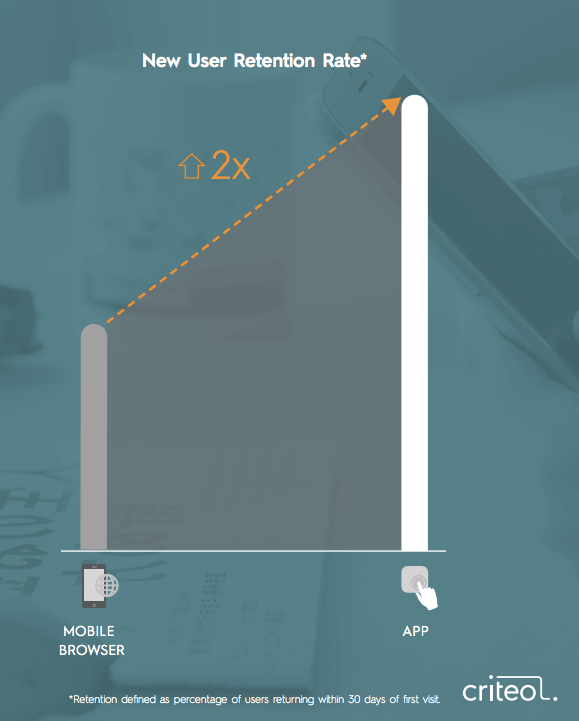
According to the latest research report from Criterio, mobile apps have managed to facilitate twice the amount of new user retention. It has been seen that compared to mobile browsers, mobile apps have fared well. In Q2 2015, the mobile app’s share of transactions was at 47% which grew to 54% in Q2 2016. Consequently, the proportion of browsers fell from 53% (Q2 2015) to 46% (Q2 2016).
Below are a few impressive email marketing campaigns that used GIFs in the best possible ways:
The launch of New Book by Brit+Co
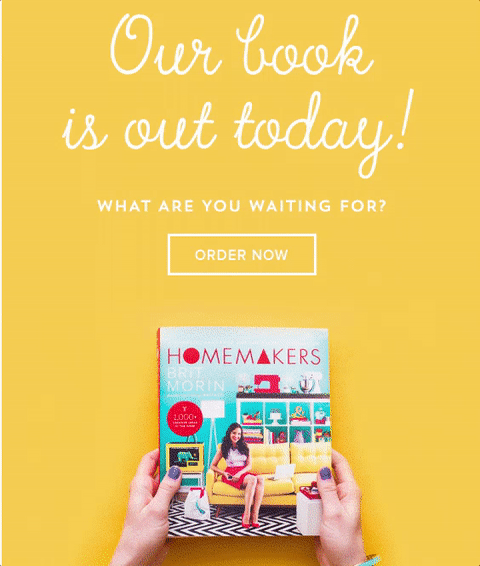
Brit+Co announced the launch of their new book by placing a GIF of the book in the email. The potential buyers got a preview of what the book has got to offer.
Winter Wears from American Eagle Outfitters
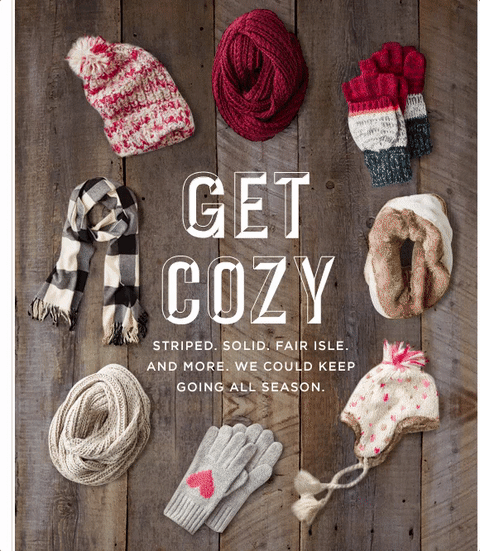
Winter season means colorful knitted clothes. Thanks to the increasing popularity of online shopping, this email campaign announcing the arrival of winter wear was irresistible.
The Non-Literal GIF from Anthropologie
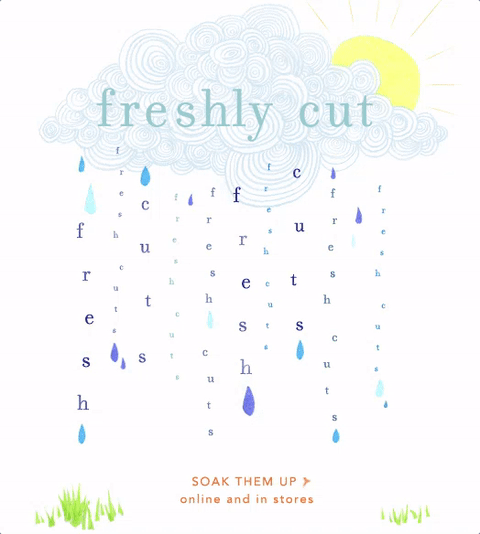
This email campaign stands out specifically for their concept. Apparently, you see letters falling like raindrops. You cannot help but keep looking at the illustration, only to realize the message “Fresh Cuts” falling repeatedly.
To add a GIF in Outlook:
· Select “New Email” from the ribbon.
· Put the address on.
· Click the “Insert” tab, and click “Pictures” on the ribbon.
· If the animated GIF is online, then click on “Online Pictures.
· Select the file, and then click “Insert.”· It would insert the file into your email message.
Challenges of Using GIFs in Emails
No trend is devoid of its cons. GIFs used in emails for your subscriber is not an exception. It is true that the popularity of Animated GIF emails is like increasing pretty fast. However, email marketers must be cautious of not overdoing it.
GIFs are surely very winsome but then there is a particular set of users in email clients or subscriber list who like to prefers plain text used in emails. We call them the “readers.” So if you are overdoing the GIF in every email campaign of yours, it can affect negatively to your sending reputation.
Future of GIFs in Email Marketing
Use GIFs as they are here to stay. Email marketers are constantly analyzing the impacts and results of utilizing GIFs in emails.
· Consumers are shifting to mobiles-> marketers are focusing on mobile-responsive email templates for email clients in email marketing.
· Use GIFs because that will rule the future of email marketing. According to The Future of Email Marketing from emailMonday: Optimizing emails for great visuals and using emojis strategically will appeal to an age group of email clients that increasingly relies on visuals to communicate using email marketing.
⭐ How do I email GIFs?
Animated GIFs add humor and means levity to your email newsletters, and it is gaining popularity in the workplace. Gmail has simplified the GIFs insertion into the body of an email by dragging and dropping it from your desktop into the compose window.
⭐ How do I set up Giphy in Outlook?
Steps to add a GIF in Outlook:
a) Use Giphy.com to search a GIF for emails
b) Choose “Save Picture As” with the right button of your mouse
c) Give a name to the file and save it
⭐ Can I put a GIF in my email signature?
You can add GIFs of your liking in the signatures section below to create or modify signatures for messages.
⭐ What does GIF mean?
Short for Graphics Interchange Format, a GIF is a small file that usually contains one image. It is used to show an image or animation on a website or forum. You can make any static image into a GIF by converting it into GIF format and adding relevant tags.
⭐ Does a GIF work in an email?
GIFs have been a thing since the 1990s, but in the past few years, they’ve made a return in popularity. However, because of their quirky characteristics and animation capabilities, many people wonder if a GIF works in an email. The short answer is yes. The longer answer is it depends on how you use it.
⭐ Do emails with GIFs go to spam?
There are some email server administrators that mark GIFs in email as spam and set it to be flagged higher than the usual text-only emails. The reason being that most spam emails tend to contain GIFs that lead to frivolous websites. So you’re at the risk of landing in the spam folder! However, if you better email reputation, you might be at a growing game.
⭐ Can you use GIFs in emails?
GIFs are animated image files that have exploded in popularity over the last few years. While they are primarily used for entertainment purposes on websites like Tumblr and Reddit, GIFs can also be an exciting way to incorporate visuals into your emails.
⭐ Do GIFs play in emails?
GIFs are not as popular as they once were, but they can still be an excellent tool for email marketing campaigns. They provide a fun and interactive way to engage your audience and give them the kind of specific information that they want at different stages in the buying cycle.
⭐ How do you create a GIF file?
GIF emails are easier to create when you have email marketing tools like Aritic PinPoint. It ensures that your emails are well-optimized for conversions and at the same time, have the look and feel you want to offer to drive more interactions.
⭐ Are GIFs good for B2B marketing?
GIF email has shown a huge 49% increase in conversions. As a matter of fact, Dell used GIF emails in 2014 and saw a 109% increase in B2B marketing channel revenue.
If your target market is using GIFs in their email correspondence, then why not join the trend?
GIFs are like any other form of content; they can be used to enhance your message or distract from your message, depending on how they’re used. The key to creating successful B2B marketing material with a GIF is to ensure that the text and the GIF complement each other.
In fact, GIF emails are best utilized when you are trying to nurture your prospects from the awareness to the conversion stage. Moreover, they are also effective in engaging customers after purchase to boost repeat sales and improve customer retention.

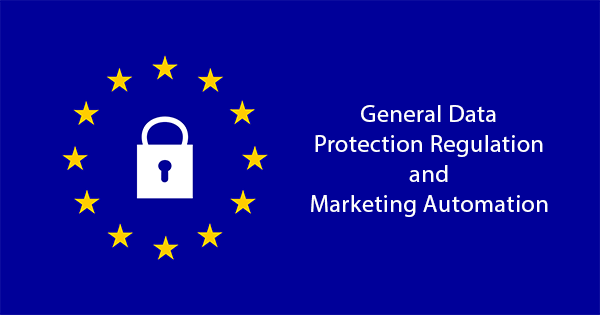


14 Comments
Thank you for writing another informative post. Inserting a GIF in an email can make it more interesting to its audiences. It seems like almost every other brand is using GIFs these days. You have nicely explained the pros and cons of using GIFs in emails. As of now, the trend of using GIFs will remain for a long time. Also, your tips for inserting GIFs in email templates are quite valuable.
Yes, Gifs are becoming quite rampant. One can see it everywhere. Sometimes they look really good. But at times it looks like an overkill as if internet is doing GIF to death. It works when on a page there are a lot of elements and one element is in GIF to stand out. But a constant stare at a GIF can tire one out.
GIFs are being used in most of the emails I receive. But doesn’t that take a little more time to load? I love GIFs but I am a little skeptical of using it rampantly in my emails. Although I love these examples that you have talked about, do you think GIFs are great for any and every brand? Thanks!
GIF’s inclusion in the emails can be a viable option, but I personally believe that it slows down the entire process which is pretty annoying. If I receive a lot of GIF emails, I might lose interest and move on.
GIFs in email can look eye catching and that is what would attract me to click on the link provided. I didn’t know about these free softwares for creating GIFs. I will definitely try these on. This post is very informative.
Yes! It is very true that GIFs have become a bolder way to communicate and bond with the customers. A GIF holds the attention of the lead because it sometimes expresses the general picture of the complete mail within few seconds.
Since Movement Attracts Attention GIFs are the best way to express what we feel. Animation and movement allows for content that is interactive, visually engaging, and can hold the user’s attention for a longer period of time.
We can use GIFs within the email body to engage the readers and convey how you feel about something. It can be slightly cheeky but a fun way to style up an email.
Wow, this was exactly what I was looking for! I love creating GIFs, in that way I can express what I feel precisely.
Emails can be slightly monotonous to avoid this, adding a gif or two is a great method. It adds a certain light-heartedness than the usual boring stuff and a client will also remember the email better.
Thanks, Ankit, you cleared a lot of doubts we had in making marketing campaigns by utilizing animated GIFs.
Hey Ankit, I am feeling grateful now as this proper master guide is helpful for developing an email subscriber lifecycle.
GIFs are the great captivating elements, hence incorporating GIFs can drive more customers. Thanks a lot for updating the tips.
A GIF can be a powerful tool in marketing campaigns because they create instant reactions in an audience.